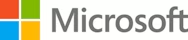Overview
-
- Module 1: In this module, we will discuss the use of message boxes in automated flows.
- Familiarize yourself with the various preset message box actions
- Module 2: Learn about the flow control actions in Power Automate for desktop.
- Learn how flow control works.
- Learn how to use the flow control group of actions to direct and manipulate the flow.
- Module 3: Learn how to manipulate text and datetime values in Power Automate for desktop.
- Learn how to use the text group of actions.
- Create methods that help you process and edit text.
- Manipulate text type variables for input and output in actions and flows.
- Module 4: Learn how to use Power Automate for desktop to simulate mouse and keyboard actions.
- Learn how to create a flow that simulates human interaction with a PC
- Learn how to automate simulated mouse movement and clicks
- Learn how to select and locate a specific image or area on the screen with the mouse
- Learn how to emulate typing or key presses
- Module 5: Learn about the system, workstation, and services actions in Power Automate for desktop.
- Automate system-related tasks with the system and workstation groups of actions.
- Automate the management of Windows services with the service group of actions.
In this module, you will:
In this module, you will:
In this module, you will:
In this module, you will:
In this module, you will: