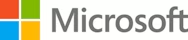-
- Module 1: This course provides the user with a basic understanding of all the foundational elements of MRTK.
- Import the MRTK into your Unity Windows Mixed Reality Project.
- Configure basic object interactions without the need to create your own custom scripts.
- Module 2: This course provides you with an understanding of placing objects and tracking objects using solvers.
- Position objects in the scene
- Use the Mixed Reality Toolkit (MRTK) feature called Grid Object Collection
- Use solvers to direct the user to objects
- Use solvers to reposition objects
- Module 3: This course will provide steps and procedures to follow on how to manipulate and interact with 3D objects.
- Learn how to configure 3D objects so they can be interacted with
- Learn how to add bounds control to 3D objects
- Learn how to organize buttons in a collection
- Learn how to use MRTK's menu prefabs
- Learn how to interact with holograms using UI menus and buttons
- Learn how to add text elements
- Learn how to spawn tooltips on objects dynamically
- Module 4: This course provides the user an overall understanding on how to use eye-tracking and voice commands
- Learn how to enable eye-tracking for HoloLens 2
- Learn how to use eye-tracking to trigger action
- Learn how to create speech commands
- Learn how to control speech commands globally and locally
- Module 5: This course explores the use of Azure Spatial Anchors by integrating it to a HoloLens 2 application.
- You would have learned the fundamentals of Azure Spatial Anchors
- You explored various steps required to start and stop an Azure Spatial Anchors session. Also, to create, upload, and download Azure Spatial Anchors on a single device.
- You learned how to persist Azure Spatial Anchors between app sessions and app restarts by saving the Azure Spatial Anchor ID to the local disk on HoloLens.
- You also learned how to share Azure Spatial Anchors between multiple devices for a basic multi-user, static hologram shared experience.
- Module 6: This course explores the use of Azure speech services by integrating to a hololens2 application. You can also deploy your project to a HoloLens.
- You would have implemented speech recognition powered by Azure with Mixed Reality ToolKit(MRTK).
- Implemented speech commands powered by Azure.
- Our project can now successfully translate the words you speak into several different languages.
- Our project now have AI-powered speech commands, allowing our application to recognize the users' intent even if they do not utter precise commands.
- Module 7: Activate spatial audio for your HoloLens 2 application
- import Mixed Reality Toolkit (MRTK)
- import and enable the Microsoft Spatializer plugin and also to enable the spatial audio on your workstation.
- spatialize the button interaction sounds and to use an audio clip to test spatialized button interaction.
- spatialize audio from an video source Try out your app on a HoloLens 2 or in the Unity editor. You'll see and hear the video, and the audio from the video is spatialized.
- enable and disable spatialization at run time, test out the app on a HoloLens 2 or in the Unity editor. In the app, you can now click the button to activate and deactivate spatialization of the audio.
- Module 8: Add Azure Cloud Services such as Azure Storage, Azure Custom Vision, Azure Spatial Anchors, and Azure Bot Service for your mixed reality application.
- Build a HoloLens 2 application that can detect objects from images and find its spatial location.
- Use Azure Custom Vision to train and detect images in the HoloLens 2 application
- Integrating Azure Storage as the persistence solution for the demo application.
- Learn basics of Azure Bot Service with LUIS
- Module 9: This course explores the use of PC holographic remoting by integrating to a HoloLens 2 application.
- Build a mixed reality experience demonstrating UI elements, 3D model manipulation, model clipping, and eye-tracking features.
- Create a Holographic Remoting remote app and connect to HoloLens 2 at any point, providing a way to visualize 3D content in mixed reality.
By the end of this module you'll be able to:
By the end of this module you'll be able to:
By the end of this module you will be able to:
By the end of this module you will be able to:
By the end of this module you will be able to:
By the end of this module you will be able to:
By the end of this module you will be able to:
By the end of this module you will be able to:
By the end of this module you will be able to:
Overview
Syllabus
-
- Module 1: Introduction to the Mixed Reality Toolkit-Set Up Your Project and Use Hand Interaction
- Introduction to the Mixed Reality Toolkit--Set Up Your Project and Use Hand Interaction
- Set up a mixed reality project in Unity with the Mixed Reality Toolkit
- Exercise - Configure Unity for Windows Mixed Reality
- Import and configure resources
- Exercise - Import and configure resources
- Interaction models
- Exercise - Add hand interaction with object manipulator
- Knowledge check
- Summary
- Module 2: Place a Mars Rover object in the scene and work with grids and intelligent object tracking
- Introduction
- Position game objects and set visibility
- Exercise - Position game objects and set visibility
- Organize and lay out objects with collections
- Exercise - Organize and lay out objects with collections
- Create intelligent object placements with solvers
- Exercise - Create intelligent object placements with solvers
- Knowledge check
- Summary
- Module 3: Getting started with 3D object interaction
- Introduction
- Panel of buttons and dynamic menus
- Exercise - Panel of buttons and dynamic menus
- Provide description to objects using text on scene and tooltips
- Exercise - Provide description to objects using text on scene and tooltips
- Manipulate 3D objects using bounds control
- Exercise - Manipulate 3D objects using bounds control
- Knowledge check
- Summary
- Module 4: Enable eye-tracking and voice commands for objects on the HoloLens 2
- Introduction
- Use eye-tracking
- Exercise - Use eye-tracking
- Use voice commands
- Exercise - Use voice commands
- Knowledge check
- Summary
- Module 5: Use Azure Spatial Anchors to anchor objects in the real world
- Introduction
- Get started with Azure Spatial Anchors
- Exercise - Get started with Azure Spatial Anchors
- Save, retrieve, and share Azure Spatial Anchors
- Exercise - Save, retrieve, and share Azure Spatial Anchors
- Display feedback from Azure Spatial Anchors
- Exercise - Display feedback from Azure Spatial Anchors
- Azure Spatial Anchors for android and iOS
- Exercise - Azure Spatial Anchors for android and iOS
- Knowledge check
- Summary
- Module 6: Add Azure Cognitive Services to your mixed reality project
- Introduction
- Integrate and use speech recognition and transcription
- Exercise - Integrate and use speech recognition and transcription
- Execute commands using Azure speech recognition
- Exercise - Execute commands using Azure speech recognition
- Add the Azure Cognitive Services speech translation component
- Exercise - Add the Azure Cognitive Services speech translation component
- Set up intent and natural language understanding
- Exercise - Set up intent and natural language understanding
- Knowledge check
- Summary
- Module 7: Activate spatial audio for your HoloLens 2 application
- Introduction
- Add spatial audio to your unity project
- Exercise - Add spatial audio to your unity project
- Spatialize button interaction sounds
- Exercise - Spatialize button interaction sounds
- Spatialize audio from a video
- Exercise - Spatialize audio from a video
- Enable and disable spatialization at run time
- Exercise - Enable and disable spatialization at run time
- Use reverb to add distance to spatial audio
- Exercise - Use reverb to add distance to spatial audio
- Knowledge check
- Summary
- Module 8: Integrate Azure Cloud Services to your Unity project on HoloLens 2
- Introduction
- Azure Cloud Services for HoloLens 2
- Exercise - Azure Cloud Services for HoloLens 2
- Integrate Azure storage
- Exercise - Integrate Azure storage
- Integrate Azure Custom Vision
- Exercise - Integrate Azure Custom Vision
- Integrate Azure Spatial Anchors
- Exercise - Integrate Azure Spatial Anchors
- Integrate Azure Bot Service
- Exercise - Integrate Azure Bot Service
- Knowledge check
- Summary
- Module 9: Create a Holographic Remoting app to visualize 3D content on HoloLens 2
- Introduction
- Get started with PC Holographic Remoting
- Exercise - Get started with PC Holographic Remoting
- Create a Holographic Remoting PC application
- Exercise - Create a Holographic Remoting PC application
- Knowledge check
- Summary