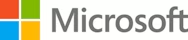Overview
-
- Module 1: An introduction to creating custom apps for Microsoft Teams built on the Microsoft Teams Platform.
- Describe the components of a Microsoft Teams app
- List the options for distributing a Microsoft Teams app
- List the extensibility points available in Microsoft Teams
- Choose the correct extensibility point(s) based on your scenario
- Module 2: Learn how to interact with users in Microsoft Teams with messaging extensions.
- Demonstrate how to create an action-based messaging extension for Microsoft Teams
- Demonstrate how to create search-based messaging extension for Microsoft Teams
- Demonstrate how to unfurl a URL with messaging extension for Microsoft Teams
- Module 3: Learn how to create custom tabs and add them to your Microsoft Teams app.
- Evaluate the differences between personal and channel/group tabs.
- Create a channel/group tab with a configuration experience.
- Create a tab that uses authentication to call a protected REST API.
- Module 4: Learn how to create interactive bots and integrate them in Microsoft Teams apps.
- Demonstrate how to create a conversation bot for Microsoft Teams
- Demonstrate how to subscribe to and respond to events in a conversation bot in Microsoft Teams
- Demonstrate how to incorporate authentication in a conversation bot in Microsoft Teams
- Module 5: Learn how to collect user input with task modules in your Microsoft Teams app.
- Create a task module for a tab
- Demonstrate how to create a task module that includes an adaptive card
- Create a task module for a bot
- Module 6: Learn how to connect your custom web services to Microsoft Teams using webhooks and Office 365 Connectors
- Demonstrate how to create and use an outgoing webhook for a Microsoft Teams channel
- Demonstrate how to create and use an incoming webhook for a Microsoft Teams channel
- Demonstrate how to create, register, and use an Office 365 Connector for Microsoft Teams
- Module 7: Learn how to use Microsoft Graph to interact with Microsoft Teams
- Understand how to use Microsoft Graph to communicate with Microsoft Teams
- Demonstrate how to get a list of all teams and a specific team with Microsoft Graph
- Demonstrate how to configure build-in tabs within a Microsoft Teams team with Microsoft Graph
- Demonstrate how to send a notification to a user or a channel using the Microsoft Teams activity feed with Microsoft Graph
- Module 8: In this module, you'll learn about the different authentication flows supported by Microsoft Teams that you can use in your custom apps.
- Understand the authentication options available to developers creating custom Microsoft Teams tabs and bots
- Create a Microsoft Teams tab that uses SSO authentication
- Create a bot for Microsoft Teams that uses SSO authentication
At the end of this module, you should be able to:
At the end of this module, you should be able to:
At the end of this module, you should be able to:
At the end of this module, you should be able to:
At the end of this module, you should be able to:
By the end of this module, you'll be able to:
At the end of this module, you should be able to:
At the end of this module, you should be able to: