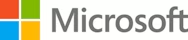Overview
-
- Module 1: Learn how to build a Power Automate Desktop flow.
- Learn about Power Automate Desktop flows.
- Learn how to create a new desktop flow.
- Record actions that are performed in the desktop-based Contoso Invoicing application.
- Perform a test run of the new desktop flow.
- Module 2: This module defines input and output parameters for desktop flows, which will allow your flows to be more comprehensive and useful.
- Create a desktop flow with predefined inputs.
- Record actions that are performed in the desktop-based Contoso Invoicing application by using these inputs and capturing application data for output.
- Perform a test run of a new desktop flow with a new set of inputs.
- Module 3: Learn how to integrate desktop flows with Microsoft Outlook in Power Automate Desktop.
- Create a new solution to package the complete invoice processing solution.
- Create a new cloud flow that initiates the invoicing process through receipt of an email.
- Integrate a desktop flow into a cloud flow.
- Test the new cloud flow.
- Module 4: Learn how to create cloud flows in Microsoft Power Automate Desktop.
- Create a cloud flow.
- Configure the on-premises data gateway to enable the cloud flow to run the desktop flow on your device.
- Add the desktop flow to the new cloud flow.
- Test the new cloud flow.
- Module 5: Learn how to use AI Builder to process invoice forms in Microsoft Power Automate.
- Build a new AI model for form processing.
- Train the new AI model to process Contoso Invoice forms.
- Integrate the new AI model into an existing cloud flow.
- Test the updated cloud flow and associated AI Builder-based predictions.
- Module 6: Learn how to use the Teams connector in Microsoft Power Automate.
- Integrate a Microsoft Teams-based approval model and the associated conditional logic into an existing cloud flow.
- Integrate the desktop flow for entering the invoice information into the approval process.
- Integrate Microsoft Outlook-based approval/rejection notifications into the invoice process.
- Test the end-to-end invoice processing cloud flow.
- Module 7: Learn how to run an unattended Microsoft Power Automate Desktop flow.
- Run a basic desktop flow in unattended mode.
- Run a desktop flow and cloud flow scenario in unattended mode.
- Learn best practices and setup for unattended desktop flows.
- Module 8: Learn how to optimize your business process with the process advisor capability in Microsoft Power Automate.
- Create your first recording.
- Edit recordings and group actions.
- Analyze recordings and interpret results.
In this module, you will:
In this module, you will:
In this module, you will:
In this module, you will:
In this module, you will:
In this module, you will:
In this module, you will:
In this module, you will: