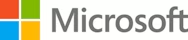Overview
-
- Module 1: Learn how using Azure Storage, Azure SQL Database, and Azure Cosmos DB - or a combination of them - for your business scenario is the best way to get the most performant solution.
- Learn how to classify your data as structured, semi-structured, or unstructured
- Learn how to determine the operational needs, latency requirements, and transaction requirements for your data
- Determine whether your data requires transactions
- Module 2: Discover ways to use an Azure Storage account to manage your data for billing, access, and storage location of your blobs, files, queues, and tables.
- Decide how many storage accounts you need for your project
- Determine the appropriate settings for each storage account
- Create a storage account using the Azure portal
- Module 3: Azure Storage Explorer allows you to quickly view all the storage services under your account. You can browse through, read, and edit data stored in those services through a user-friendly graphical interface.
- Describe the features of Azure Storage Explorer
- Install Storage Explorer
- Use Storage Explorer to connect to Azure Storage services and manipulate stored data
- Module 4: Create a simple application and add configuration, client library references, and C# or JavaScript code to connect it to Azure Storage.
- Explore the data types and services supported by an Azure storage account.
- Create a new Azure storage account using the Azure portal.
- Create a new application and connect the app to an Azure Storage account.
- Module 5: In this module, you learn how to make your application storage highly available by ensuring that you can fail over resources if there's an Azure region failure.
- Identify the features of RA-GRS storage
- Identify the application design considerations when you use RA-GRS
- Implement the Circuit Breaker pattern in a sample application
- Module 6: Learn how Azure Storage provides multilayered security to protect your data with access keys, secure networks, and Advanced Threat Protection monitoring.
- Explore the Azure Data Lake enterprise-class security features.
- Understand storage account keys.
- Understand shared access signatures.
- Understand transport-level encryption with HTTPS.
- Understand Advanced Threat Protection.
- Control network access.
- Module 7: Azure provides a variety of disk storage options for virtual machine workloads. Identify the features of capabilities of each type to ensure your application performs optimally.
- Identify the types of disk storage available to virtual machines
- Identify the capabilities of different disk storage
- Identify the use cases for each type of disk storage
- Module 8: Monitor, diagnose, and troubleshoot your Azure storage
- Identify the tools used to troubleshoot issues with Azure storage
- Identify the metrics and logs that can be used to troubleshoot and diagnose storage performance
- Troubleshoot performance issues in Azure storage
In this module, you will:
In this module, you will:
In this module, you will:
In this module, you will:
In this module, you will:
In this module you will:
In this module, you will:
In this module, you will: